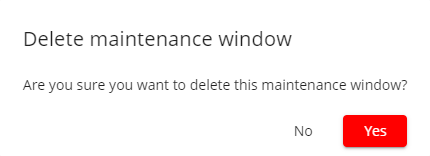¶ Maintenance Windows for supplier
In the Organization Details click on the 'Maintenance Windows' Tab to go the Maintenance Window settings. Here you can create and update Maintenance Windows for your organization. You can also see a list of all already defined Maintenance Windows.
A Maintenance Window is a time period where your organization's order system is not reachable due to e.g. technical maintenance. It can either be set to a fixed time with a start/time end end date/time or it can be a recurring window e.g. every saturday from 10am to 11am or every first monday of a month.
Our order core system will provide a predifened message during that time period to all buyers that try to send messages to your system. You can define that message for your organization in multiple languages.
During this period, any orders placed with your organization selected as a supplier will NOT be queued and will fail with the predefined message.
¶ List of Maintenance Windows
The Maintenance Windows tab shows all your created Maintenance Windows. You can create up to a maximum of 6 Maintenance Windows. The badges on the bottom indicate in which languages the messages are available for this service window.
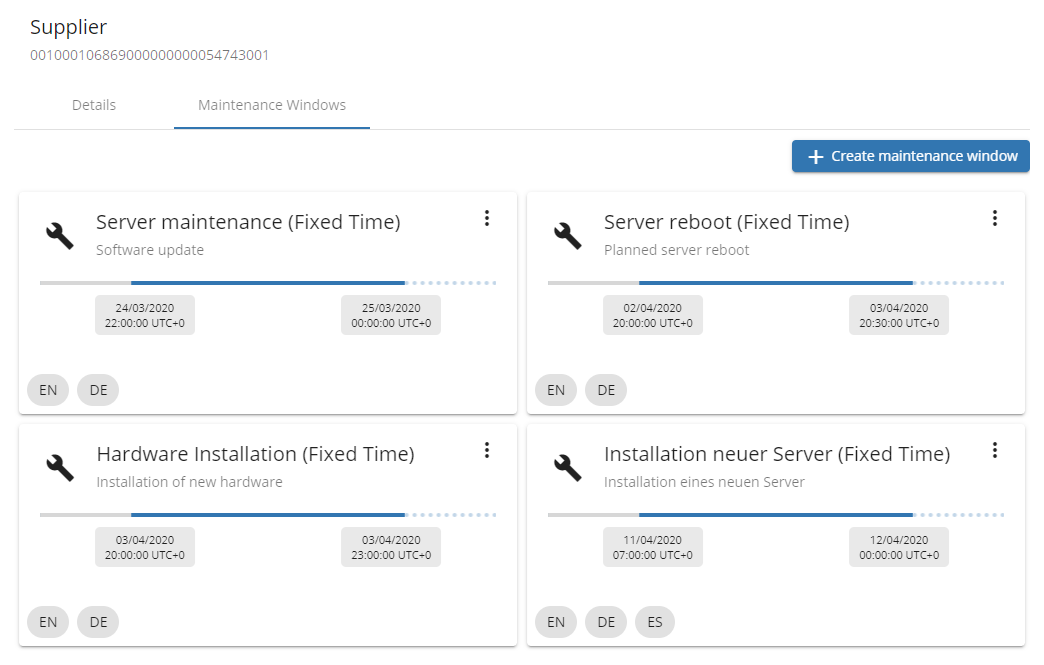
The time of the Maintenance Window is shown in UTC (Univeral Time Coordinated). A tooltip will show the local time of the maintenance window if you hover the mouse over the time box:
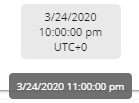
¶ Create a Maintenance Window
Click 'Create Maintenance Window' to create a new Maintenance Window.

In the Dialog you can choose between a one time Fixed Maintenance Window or a Repeating Maintenance Window. Additionally you must enter a name and a description for the Maintenance Window.
¶ Fixed Maintenance Window
If you chose Fixed Maintenace Window, select a start date/time and a stop date/time during that the specific response must be send to all buyers. Please remember that this is UTC (Univeral Time Coordinated)!
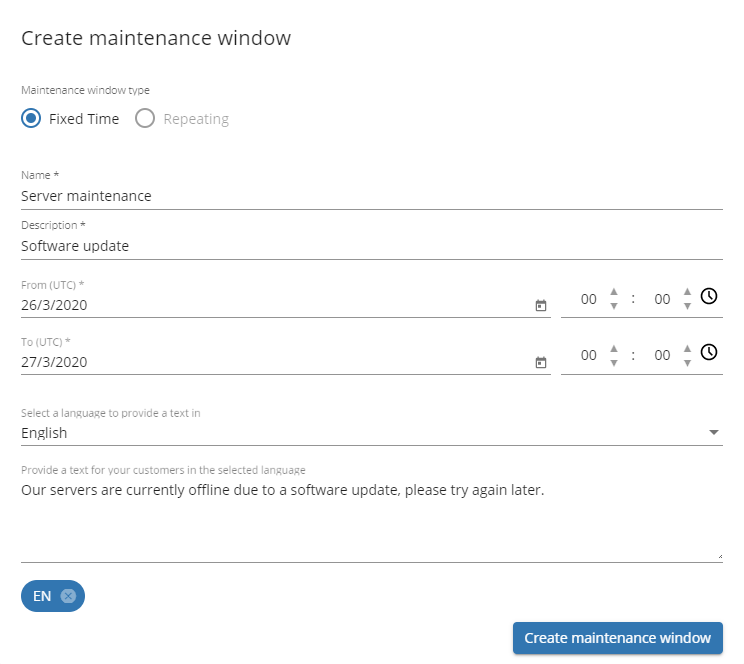
Any validation errors will be highlighted with a description of the error that needs to be fixed.
Click 'Create maintenace window' when you are done to create the Maintenance Window.
¶ Recurring Maintenance Window
(Comming soon)
¶ Adding messages in different languages
You can add messages in different languages. To add a different language select the desired language from the language dropdown.
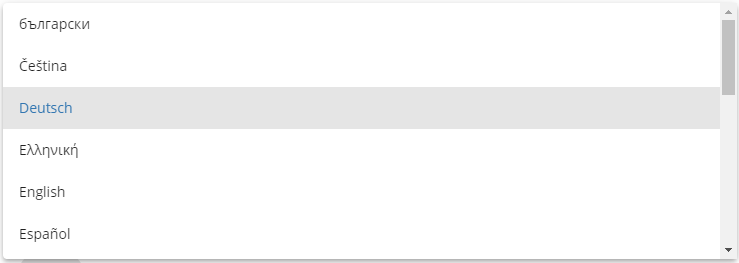
Then enter the message in the language in the textfield below.
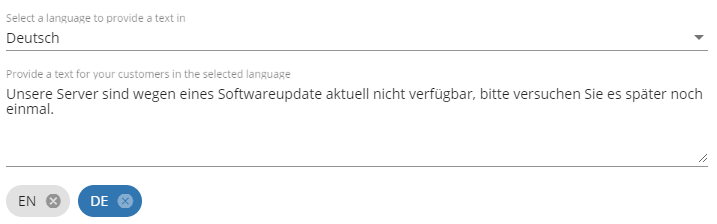
You can switch between languages by clicking on the language badge.
Currently there are 18 languages available:
| Language | Local Name |
|---|---|
| Bulgarian | български |
| Czech | Čeština |
| German | Deutsch |
| Greek | Ελληνική |
| English | English |
| Spanish | Español |
| French | Français |
| Hungarian | Magyar |
| Italian | Italiano |
| Dutch | Nederlands |
| Norwegian | Norsk |
| Polish | Polski |
| Portuguese | Português |
| Romanian | Română |
| Russian | Pусский |
| Swedish | Svenska |
| Turkish | Türkçe |
| Chinese | 汉语 |
¶ Edit a Maintenance Window
To edit a Maintenance Window, click on the dropdown menu button ( ) of the the Maintenance Window and select 'Edit'.
) of the the Maintenance Window and select 'Edit'.
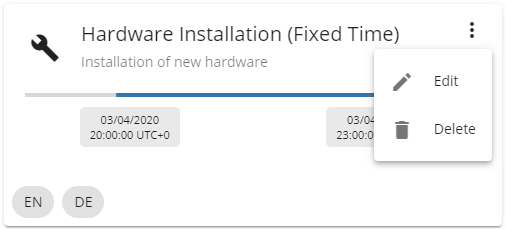
The Maintenance Window dailog opens and you can adjust the description or time settings. (The name of a Maintenance Window can't be changed after it has been created).
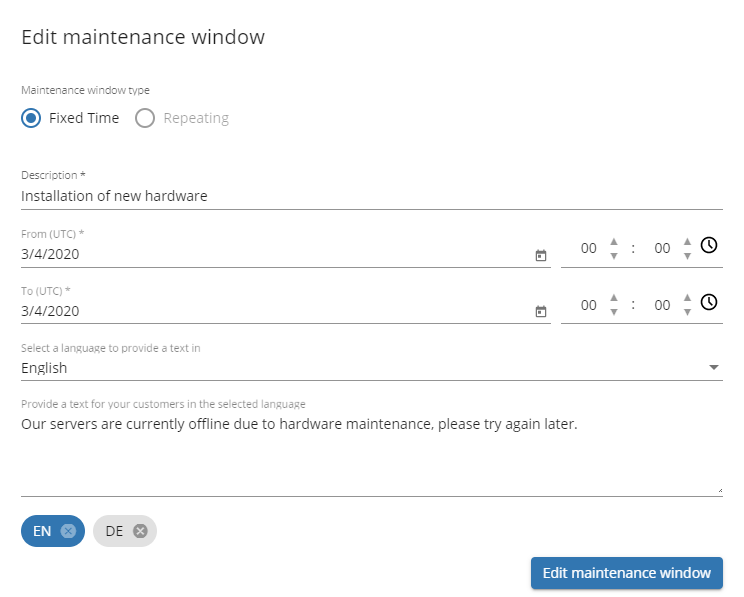
Click 'Edit maintenance window' to save your changes.
¶ Delete Maintenance Windows
Click on the dropdown menu button ( ) of the the Maintenance Window and select 'Delete'. In the confirm dialog click on 'Yes' to permanently delete the Maintenance Window.
) of the the Maintenance Window and select 'Delete'. In the confirm dialog click on 'Yes' to permanently delete the Maintenance Window.